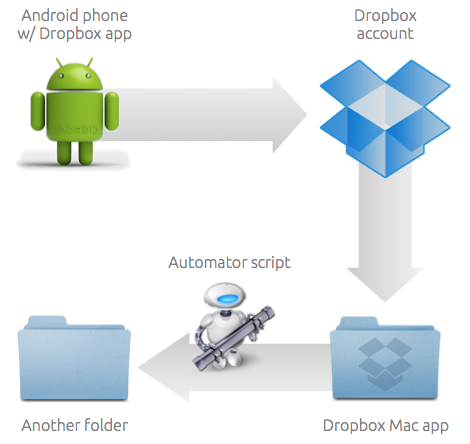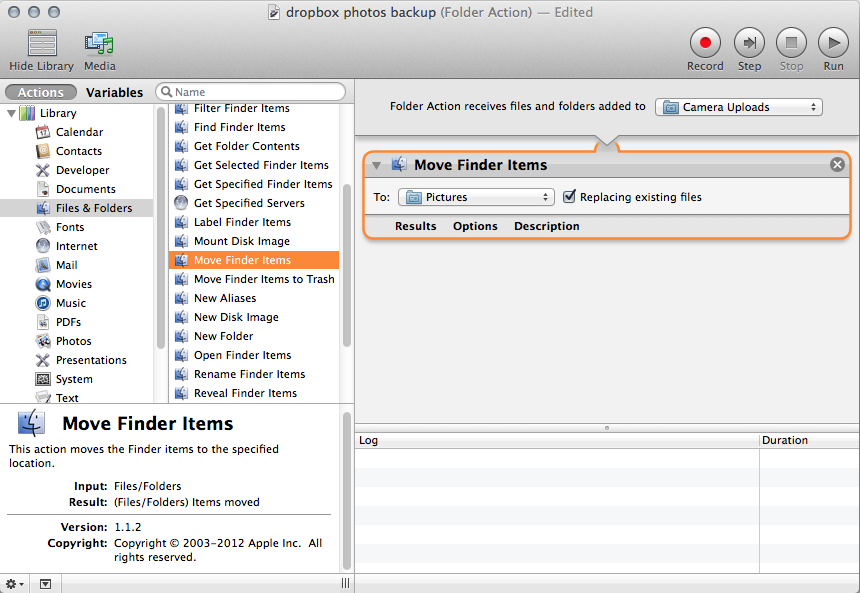How to Automatically Back up Photos from Android to Mac for Free
August 4th, 2014
If you’d like to automatically download pics and videos from your Android phone to your Mac, this post is for you. Here’s what you’ll need:
- Android phone with pictures on it
- Free Dropbox account – feel free to use my referral link
- Free Dropbox app on your Android
- Free Dropbox app on your Mac
- Automator script
Here’s a diagram of the overall process:
1. Install / Configure Dropbox Android App
First thing you need to do is to enable “Camera Upload” capability in the Dropbox Android app. If you’re installing it for the first time, the app will prompt you during setup. Otherwise, go to Settings > Turn on Camera Upload.
2. Install Dropbox Mac App
If you haven’t done so already, install Dropbox on your Mac. Once the phone starts uploading pictures, you’ll see them a folder called “Camera Uploads”.
3. Set up Automator script
At this point, you should have pictures automatically downloading to your Mac. You could stop here, and if you’re already paying for Dropbox, you very well may. However, if you’re using the free 2GB version, you’ll need to make sure that you don’t run out of space.
The way to do that is with an Automator script. You can configure your Mac to automatically move files from the folder used by Dropbox to another folder. To do this, follow the steps below:
- launch Automator
- select “Folder” action
- select “Files and Folders” from the Library list
- select “Move Finder Items”
- drag the action to the large empty part of the screen
- select “Camera Uploads” as the source folder
- select some other folder (like Pictures) as the destination (To:) folder
- save the action
Here’s a screenshot of the configured action:
And that’s all there is to it!
So Why Not Just Use Google Auto Backup?
You may be wondering why not just use Google+ Auto Backup. It comes standard on your Android and does indeed back up your photos to the Google’s cloud. However, getting those photos onto your computer automatically is not easy (or, in my case, possible).
As of today (August 2014), you have 2 options: (1) use the web UI to individually select photos and then download them or (2) use Picasa’s “import from Google+” feature. The first option is a non-starter and the second option didn’t work for me. For some reason, Picasa can only see (and sync) last day’s photos.
You may also like:
Did you love / hate / were unmoved by this post?
Then show your support / disgust / indifference by following me on
Twitter!