How to Configure IntelliJ IDEA For Angular JS Testing
April 3rd, 2014
If you’re using IntelliJ IDEA and writing Angular tests using Karma/Jasmine, IDEA can make this a very pleasant experience:
Note the fact that IDEA is aware of Jasmine syntax and uses the built-in test runner to run Karma tests. Here’s a quick summary of how to do it.
1. Install Karma
At the command line, type the following (assumes you’ve already installed node/npm):
npm install -g karma
2. Install Karma plugin
Go to Settings > Plugins > Browse Repositories > search for “karma”:
Note that this requires IDEA 13.
3. Configure Karma Run Configuration
Go to Run > Edit Configurations, add new configuration of type Karma:
4. Configure Jasmine
Go to Settings > JavaScript > Libraries, add a new Global Library. Then, navigate to wherever npm installs its modules (probably /usr/local/lib/) and select the jasmine.js file from node_modules/karma-jasmine/lib/jasmine.js:
5. Enable Jasmine library for your project
Click on the “Hector” icon (a little guy in a bowler hat at the bottom right of the screen) and click “Configure Inspections”:
Select jasmine library click OK:
References
You may also like:
Did you love / hate / were unmoved by this post?
Then show your support / disgust / indifference by following me on
Twitter!
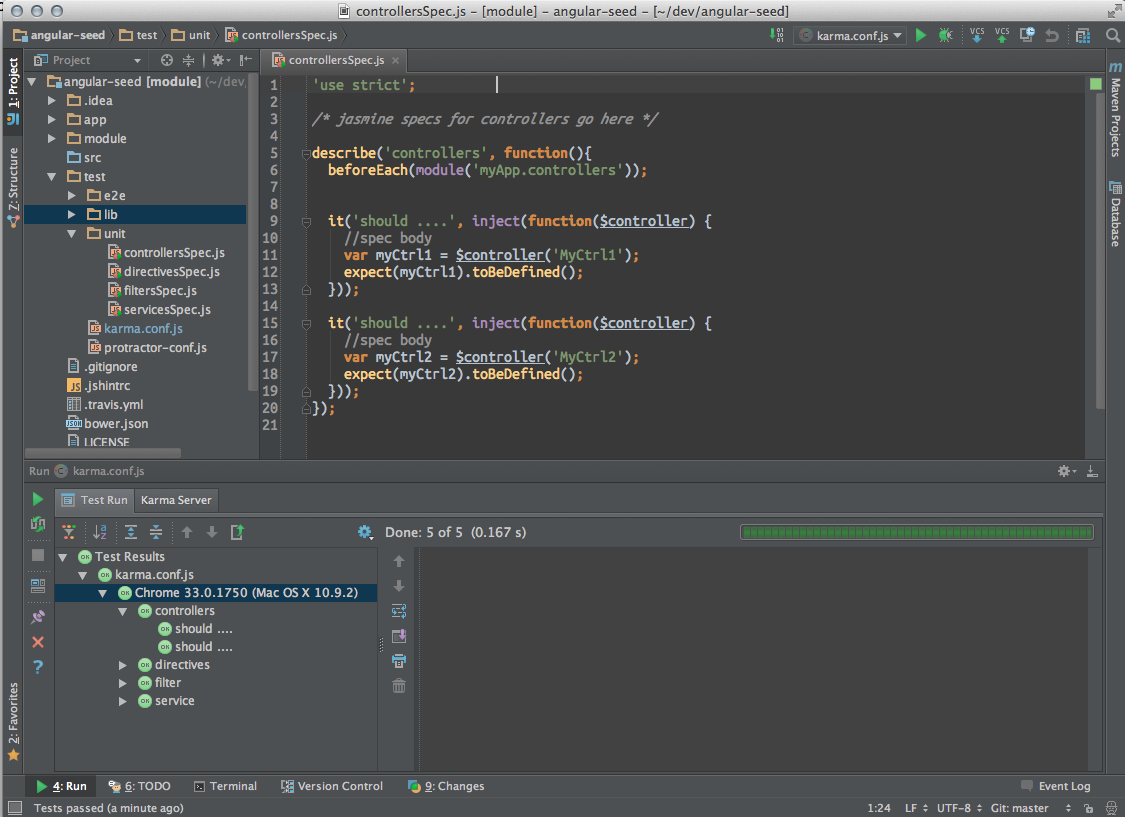
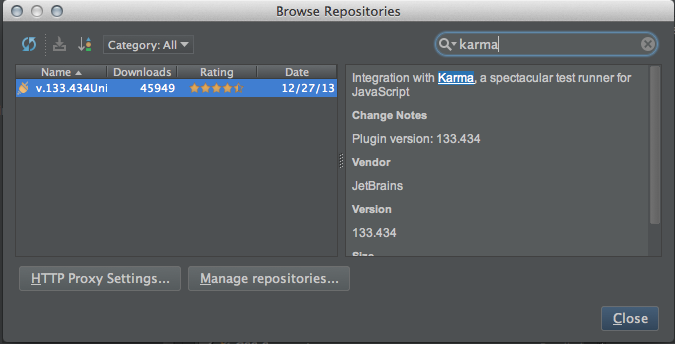
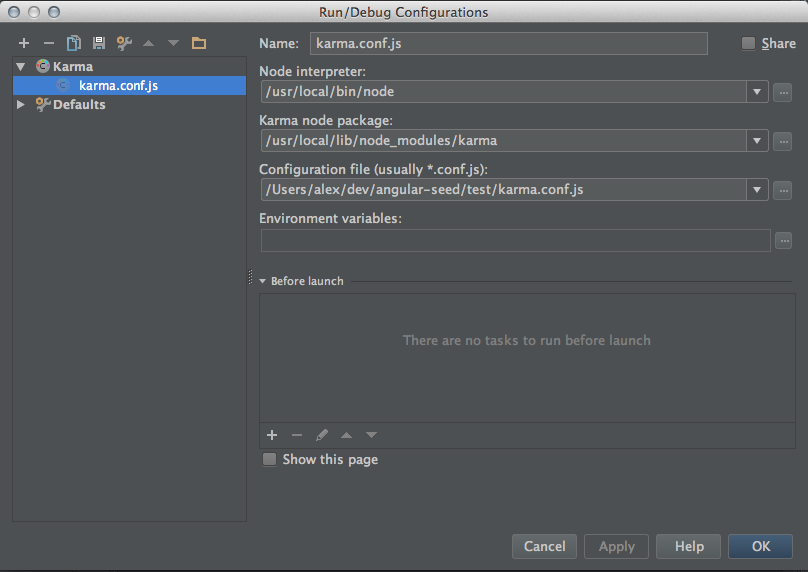
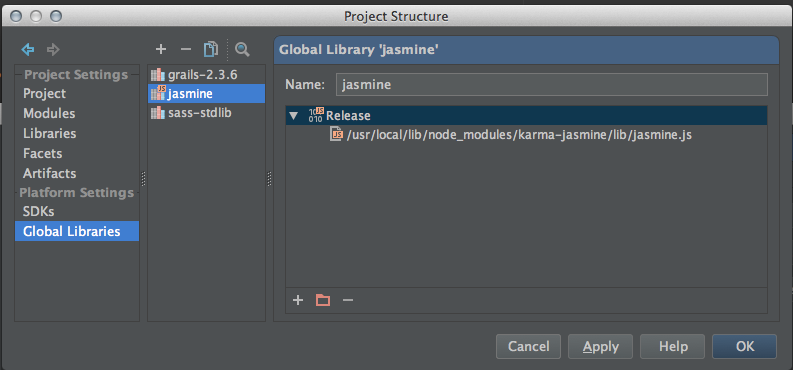
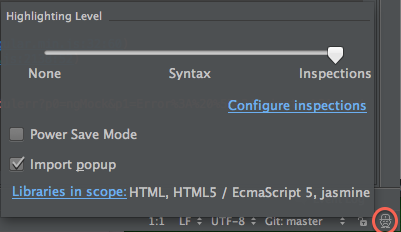
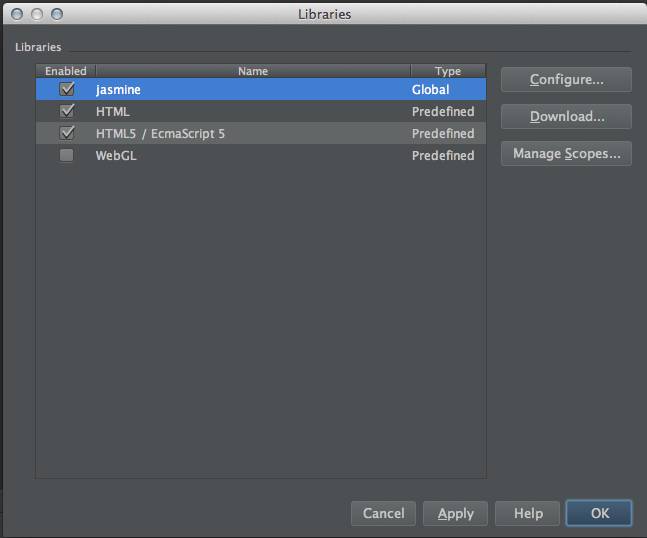
This post got one comment so far. Care to add yours?
[…] Artigo traduzido pela Redação iMasters com autorização do autor. Publicado originalmente em http://tatiyants.com/how-to-configure-intellij-idea-for-angular-js-testing/ […]