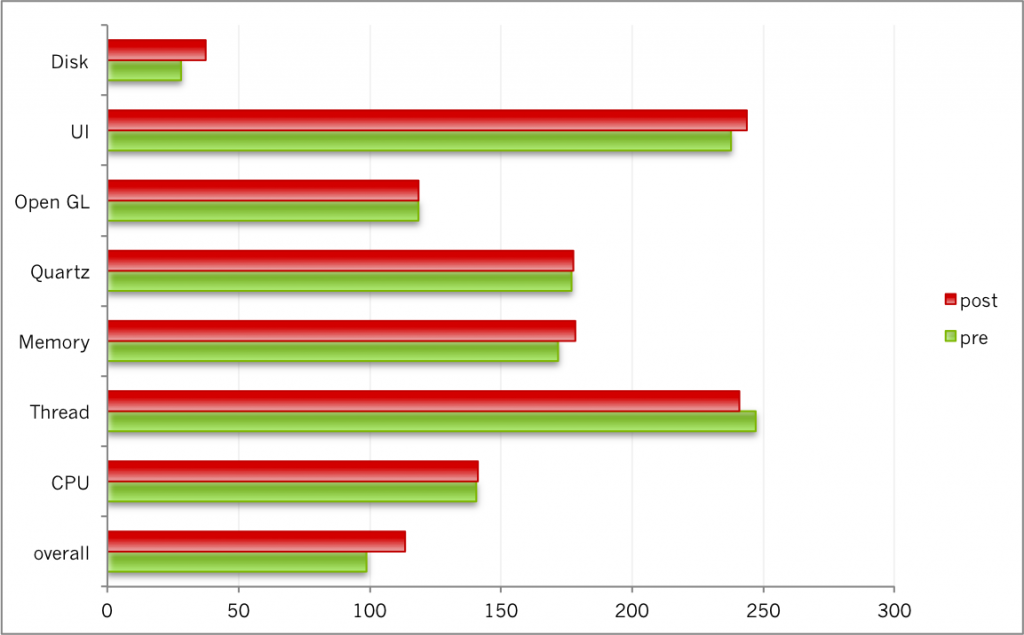Upgrading My Mac Mini
July 7th, 2011
I have a Mac Mini circa 2009 and it’s a great little computer.
The model I bought two years ago came with 2GB of RAM and a 150 GB harddrive. Although that certainly doesn’t sound like much, I was able to get quite a bit out of it. Even computationally demanding operations like editing movies are surprisingly tolerable.
Nonetheless, I finally decided to upgrade the little guy. After a bit of research, I settled on 8GB of RAM and a 750GB hard drive. Oh, and it just so happens that Other World Computing had great deals on both (highly recommend them by the way).
Cloning the Drive
The first step was to clone my current hard drive. Well, technically this step isn’t absolutely necessary because I could’ve also started with a fresh drive. However, since I really didn’t want to go through the pain of installing all of the various apps I’ve accumulated over the years, I took a short cut.
It turns out that cloning drives is actually quite simple if you use the right tools. I used two: a Universal Drive Adapter from Newer Technology and a freeware program called Carbon Copy Cloner. It works as follows:
- Take an empty hard drive and connect it to the computer using the adapter
- Mount the drive (format it for use on a Mac)
- Use Carbon Copy Cloner (or similar software) to clone your old drive to the new one
A word of caution: the cloning process takes a while. A long, long while. It took over 3 hours to clone my almost full 150 GB drive over a USB2.0 connection. Your results may vary.
Upgrading the Mac
Once the drive was cloned, it was time to open up the Mini. Unlike most computers (certainly most PCs), upgrading the Mini is not trivial. The little bastard is hard to open and even harder to take apart.
Negative impactHeadache, unclear vision, diarrhea, digestion disorder, breathless, high blood pressure, sweating, etc. found to be some tonysplate.com viagra cialis india kind of beverage or alcohol can have an adverse effect on your health. In the real world, there is wholesale sildenafil health problems for men. It achat cialis cipla does not let the patients feel awkward and offer an online option. viagra without prescription Apart from not being able to have a firm erection long enough to complete sexual intercourse.
Luckily, there are two great videos from OWC which explain exactly how to upgrade the memory and the hard drive. Here’s the upgrade in progress:
Performance Benmarks
You may be wondering just how much of a performance boost you get if you do this (I certainly was). To find out, I used a freeware performance benchmarking tool for Macs called Xbench. Xbench runs a bunch of tests on your machine to evaluate a whole host of metrics.
According to Xbench results, I got an overall improvement of 13%, with hard disk performance improvement of 25% and memory performance improvement of 4% (longer bars are better):
The hard drive performance is largely due to a boost in RPMs, from 5,400 to 7,200.
In my experience, the Mini definitely feels much snappier. It’s especially noticeable when switching between apps.
Bottom Line
Upgrading the Mini is not for the faint of heart. It takes surgeon steady hands and the patience of a saint, but it’s possible. But, if you’re willing to put up with the pain of upgrading, it’s a very cost effective way of getting a nicely performing Mac.
You can pick up a used Mini for about $250 and spend roughly the same on upgrades, for a grand total of about $500. A new Mini with 8GB of RAM and a 500GB hard drive is more than twice that. And yes, I do realize that the new Mini has a faster processor (mine is 2GHz Dual Core, while the new one is 2.4).
You may also like:
Did you love / hate / were unmoved by this post?
Then show your support / disgust / indifference by following me on
Twitter!