Introducing Platen: Markdown WordPress Editor
June 10th, 2013
I’m really excited to announce a new piece of software I’ve been working on for the last few weeks. It’s called Platen and it’s a Markdown WordPress Editor distributed as a Chrome packaged app (whew, that was a mouthful). You can get the link here:
Why Platen?
First off, I should note that WordPress already has a very nice editor. That said, it has some issues:
- No support for Markdown (at least not without a plugin)
- No offline mode
- Working with images is a hassle
- Can’t tweak the UI (at least not without a plugin)
And so, I decided to build an editor that fixes these issues and more. I also wanted to keep the parts I like (such as distraction-free writing). The result is Platen:
Platen Overview
Why Markdown
Markdown is a special syntax developed by John Gruber to produce HTML-compatible documents in plain-text files. Here’s a quote from the author himself:
Markdown is a text-to-HTML conversion tool for web writers. Markdown allows you to write using an easy-to-read, easy-to-write plain text format, then convert it to structurally valid XHTML (or HTML).
…The overriding design goal for Markdown’s formatting syntax is to make it as readable as possible. The idea is that a Markdown-formatted document should be publishable as-is, as plain text, without looking like it’s been marked up with tags or formatting instructions. While Markdown’s syntax has been influenced by several existing text-to-HTML filters, the single biggest source of inspiration for Markdown’s syntax is the format of plain text email.
Markdown is very popular and widely used. If you’ve ever left a comment on Stack Overflow or wrote a readme on GitHub, you’ve used Markdown.
By the way, as is the case with most Markdown editors, Platen can show you the HTML version of your writing:
Working with Images
As I mentioned earlier, I think that working with images in WordPress is too much of a hassle. Consider the steps you need to follow in order to insert an image into your post:
- Save image locally
- Upload image to WordPress media gallery
- Insert image into post
- Format as needed
I don’t know about you, but my typical use case is this: I have an image in the clipboard (either because I took a screenshot or used “Copy Image” in Chrome) and I want to paste it into my post.
Well, with Platen you can do just that (almost). When you paste an image into your post, Platen will prompt you for the name:
Once you name the image, Platen will automatically save it locally and then insert a reference to it in your post using the Markdown syntax. And, whenever you decide to upload your post to WordPress, Platen will automatically upload every image into your WordPress media library and update the image link in your post accordingly. Cool, right?
Working with Metadata
Another thing I dislike about WordPress is dealing with metadata. In particular, I don’t like having to exit the distraction-free mode to set my excerpt or tags.
Well, in Platen you can edit metadata directly in the editor. The metadata panel is tucked away at the bottom of the screen and can be opened by clicking the handle bar:
Here you can edit the status, excerpt, tags, and categories. Platen also gives you a couple of niceties:
- If the excerpt is empty, it’ll be automatically set to the first paragraph. You can of course edit it yourself or reset it back to the first paragraph by clicking the refresh icon.
- You can get tags or categories from your blog by clicking the WordPress icon. To use one, just click on it. You can also enter tags or categories as a comma separated list.
Another thing you can do in the metadata panel is work with images associated with the post. You can copy an image to clipboard (so that it can be be pasted into your post), delete it, or configure its settings:
Tweaking the UI
I’m a visual person and as such really like the ability to customize the UI. Platen allows you to do that in the settings panel:
Here, you can change the theme, tweak font settings for the title, body, and HTML preview, and set your WordPress credentials.
Final Thought
If you have any thoughts on Platen, I’d love to hear them. You can reach me on this blog, by email (alex at tatiyants.com) or Twitter @AlexTatiyants. For the technically inclined, you can look at the Platen source code on GitHub.
You may also like:
Did you love / hate / were unmoved by this post?
Then show your support / disgust / indifference by following me on
Twitter!
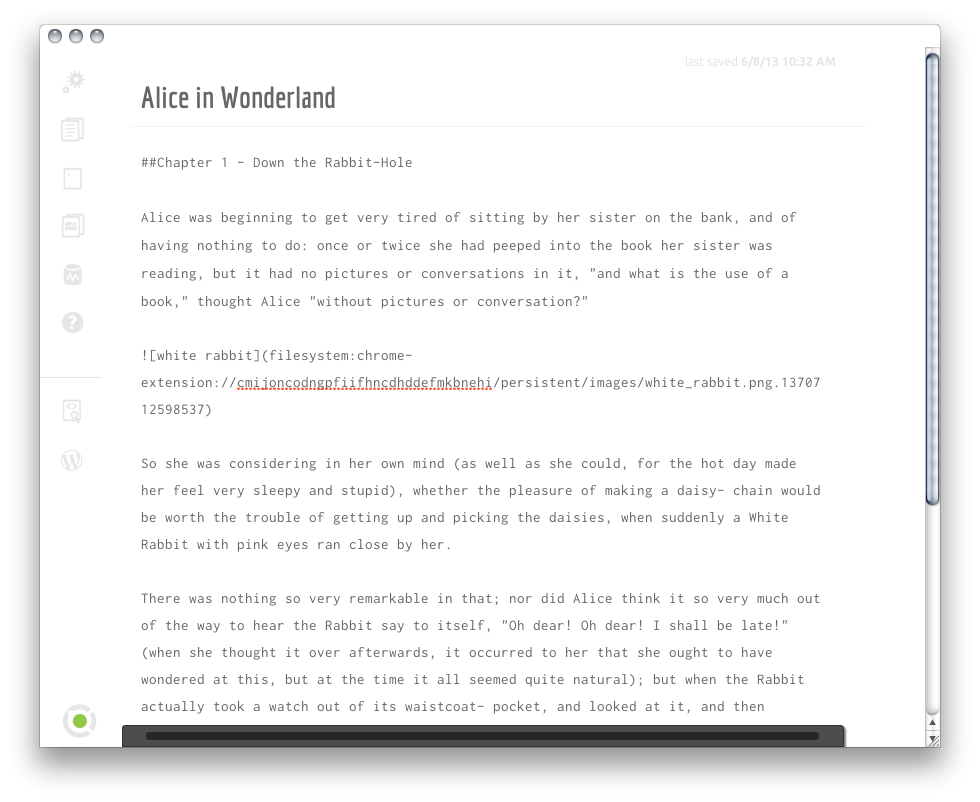
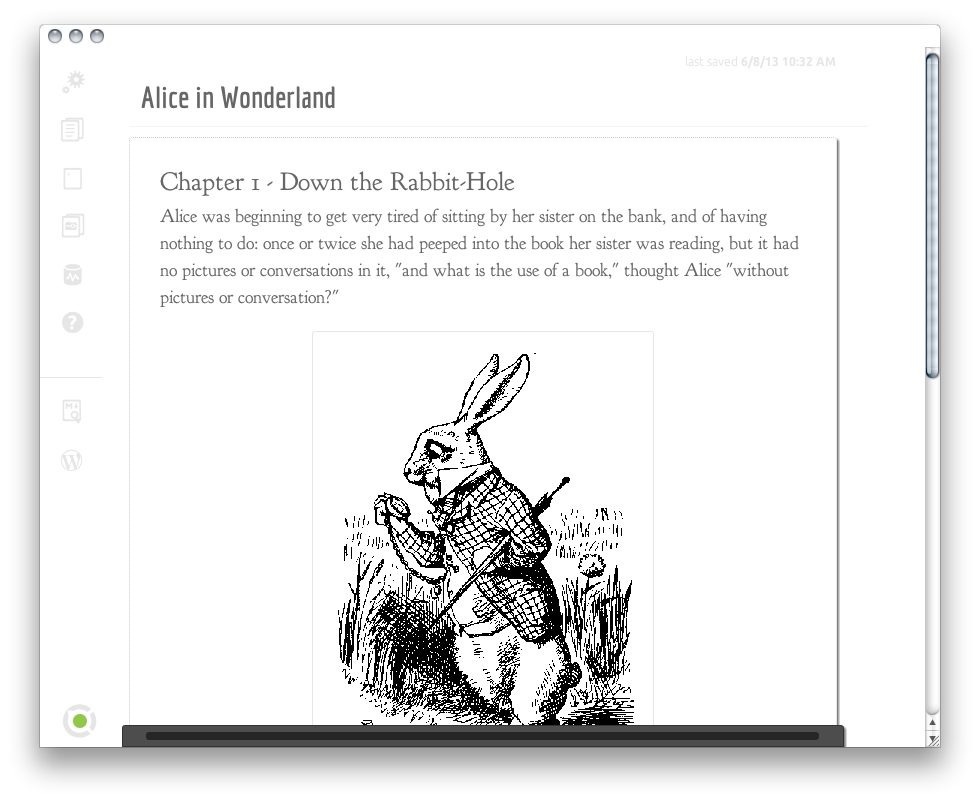
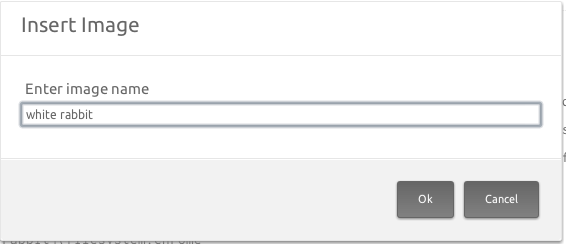
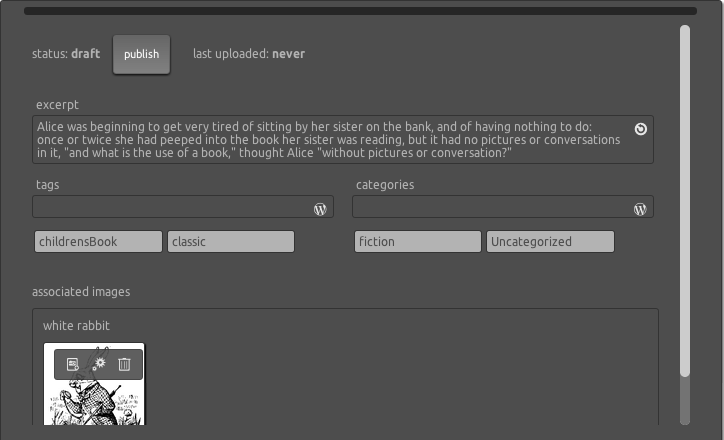
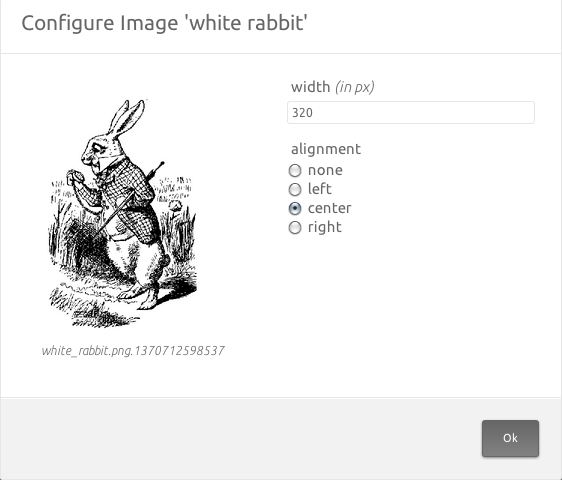
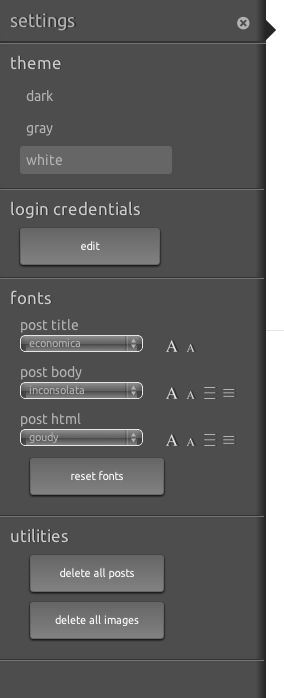
This post got 3 comments so far. Care to add yours?
[…] quest for such an editor led me to Platen which is available as a Chrome […]
[…] Publisher: Tatiyants.com […]
[…] uma Chrome App, chamada Platen… é um editor offline para o WordPress, empacotado como Chrome App, onde para colocar imagens […]